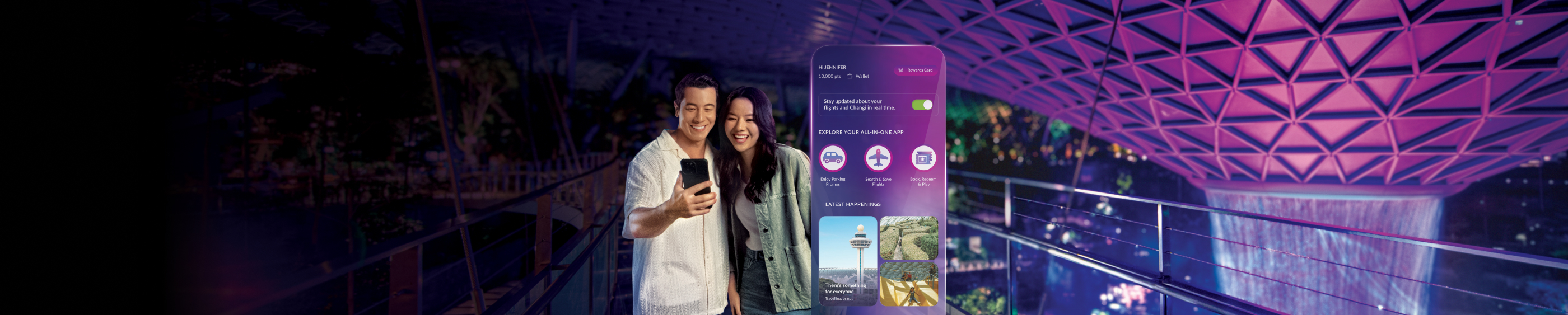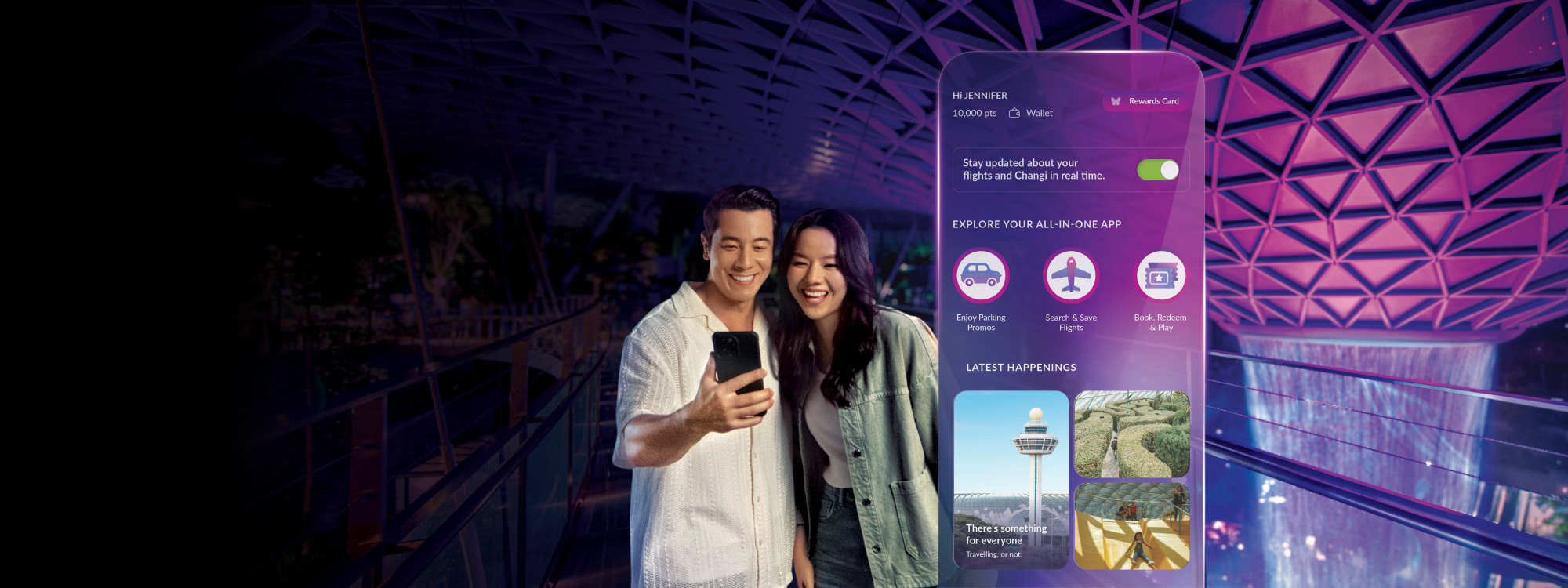ON CHANGI PAY SERVICES
1. Confirm that your Changi Account details are accurate (name, email and contact number)
2. Verify your mobile number with an OTP
3. Set a pin for your Changi Pay wallet
You’re all set!
Tap on the “Pay” button on your Changi App homescreen. You will be led to sign in to your Changi Pay wallet, with your 6 digit pin.
To save a voucher, you can perform the following steps:
1. Select “Deals” on the Changi Pay page.
2. Save the deals you would like to use by clicking on the “save voucher” button on the deal page.
3. Select the applicable voucher(s) in the payments page after scanning the QR code provided by the cashier.
If you have any other questions regarding Changi Pay, you may view their FAQ page here.
HOW TO USE CHANGI PAY IN CHINA
Find out more here about using Changi Pay overseas here.
You can now use Alipay+ in China with Changi Pay! To do so, simply:
1. Sign into Changi App with your Changi Account
2. Click on the "Pay" tab on the navigation bar
3. Sign up for a Liquid Account by clicking on the "+" button on Liquid Account under Payment Methods on Changi Pay's homepage
4. Follow the required steps to verify your account
For more detailed steps, please refer to the guide here: https://www.changiairport.com/en/shop/changipay/overseas-payment.html
You can pay with Changi Pay by scanning the merchant's QR code, or paying with your QR code.
Find out more here: https://www.changiairport.com/en/shop/changipay/overseas-payment.html
This error message received could be due to the permission settings for Changi App on your mobile device. Simply follow these steps (for iOS/Android) to resolve enable Changi App's access to your device's camera:
For iOS:
1. Go to settings on your phone and select "Privacy & Security"
2. Click on "Camera"
3. Select "Changi App" and enable toggle
For Android:
1. Go to settings on your phone and select "Apps"
2. Click on "App Management"
3. Click on Changi App and select "Permissions"
4. Ensure that the "Camera" and "Photo and Videos" toggles are enabled
- Ensure that the Operating System (OS) of your device meets the minimum requirements for Changi App (Apple iOS 14/Android 9 or later).
- Check that you have updated or installed the latest app version.
- Ensure your device is connected with strong internet connectivity.
- If there is no response from the app, try again later (you may also choose to force stop or close your app before restarting app again).
- If you are experiencing app crashes or encountering issues loading the new app, try deleting and reinstalling your app.
If the issue continues to persist, please email us at enquiry@changiairport.com.
You can change your phone number for your Changi Account easily, via these stpes:
1. Click on "Account" on the navigation bar on Changi App
2. Select the tool icon on the top right of the page
3. Select "Profile"
4. Under "Contact Details", enter the relevant phone number
5. Follow the verification steps to verify your phone number on Changi Account
6. Click on "Pay" on the navigation bar on Changi App
7. You will be prompted to verify your phone number again for Changi App
Follow these steps and you are all set!
If you have any other questions regarding Changi Pay, you may view their FAQ page here.
Thank you for using the Changi App.
Stay tuned for more exciting features and latest updates!
For other app enquiries and assistance, email enquiry@changiairport.com.